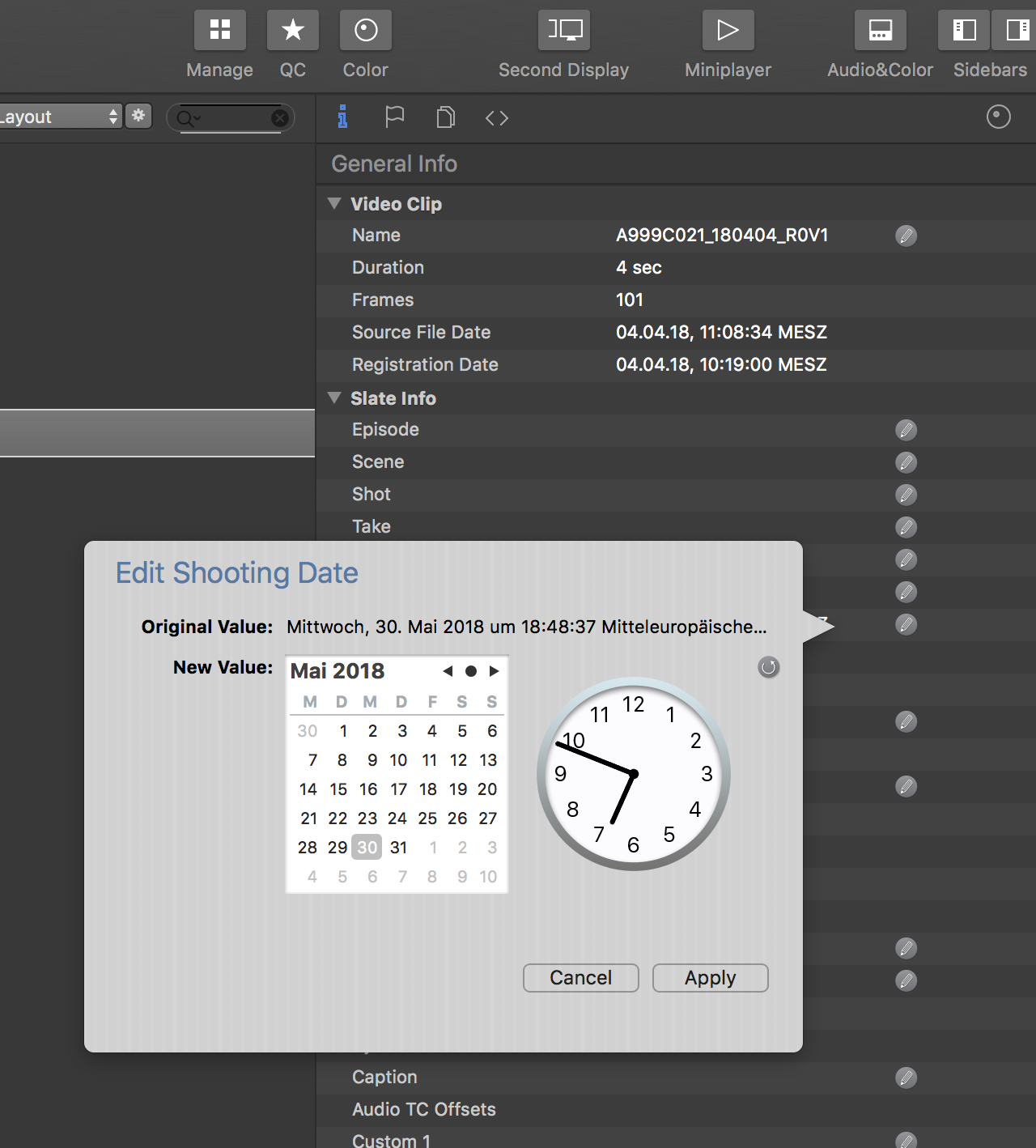Metadata
Access & Visibility
Technical camera metadata (ISO, shutter speed, lens info, etc.) and production notes are restricted to users with the metadata permission. This typically includes:
- DITs and data wranglers
- Script supervisors
- Camera department
- Post-production supervisors
Other users will still see basic clip information like clip names and scene numbers, but won't have access to detailed technical or production metadata.
Adding Metadata
Metadata can be added in two ways:
- Automatically sync your Silverstack DB to our online DB, or
- export and manually upload ALE files ("Avid Log Exchange" file format).
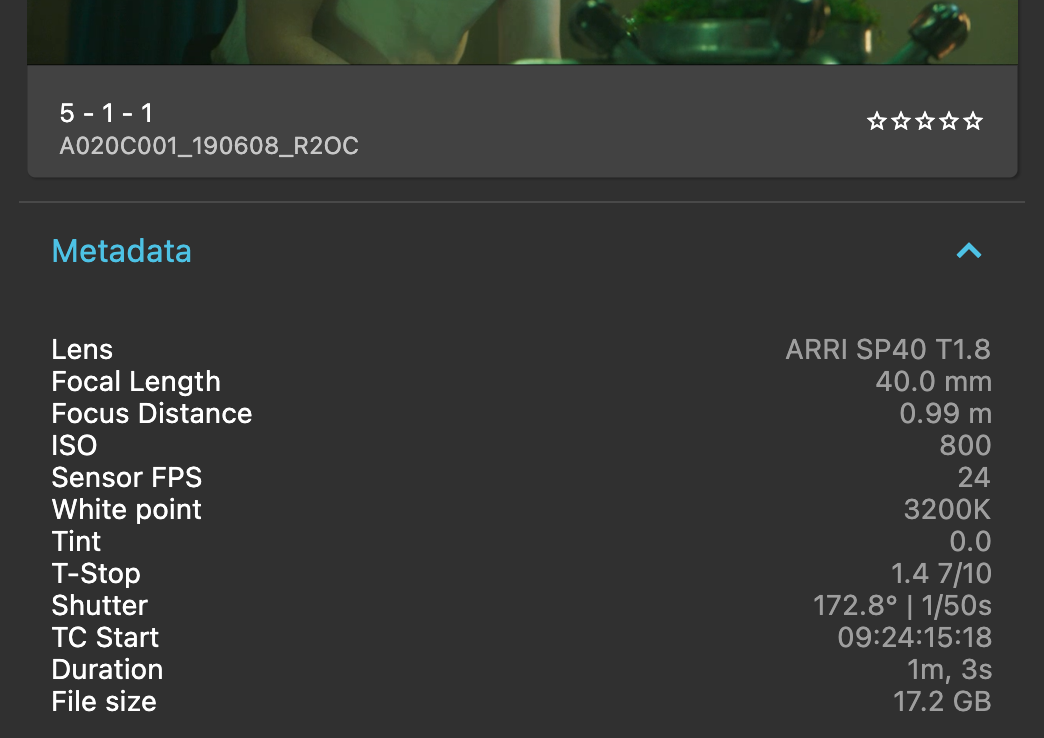
Note
Before you've uploaded metadata, o/DAILIES uses the date extracted from the file name to sort clips.
Silverstack Link
Most camera metadata is synced. If you miss something. Please let us know!
User edited data
Here's what has an effect from Silverstack to o/DAILIES so far:
- Not "Flagged" respectively "uncircled" clips are shown only to the users with the matching permission "uncircled".
- If you enter a tag named "hidden" in the "Tag" field, the clip is shown only to the users with the matching permission "hidden". For more details on hiding clips, see the FAQ.
- The "Script supervisor commentary" of a clip is shown only to the users with the matching permission "metadata".
- The "rating" of a clip is shown only to the users with the matching permission "metadata". To change the rating, the permission "comments" is needed.
ALE
We accept ALE files from many sources like AVID or DaVinci Resolve. We try our best to read the different, not standardised column headers. To make sure we get all your metadata right, please send us a sample ALE file to odailies@ottomatic.io.
Note
When metadata does not show up, most commonly the uploaded clip names do not match the "Tape" column in the ALE.
Export ALE from DaVinci
Please make sure to set reel names to the source clip filename in your project settings:
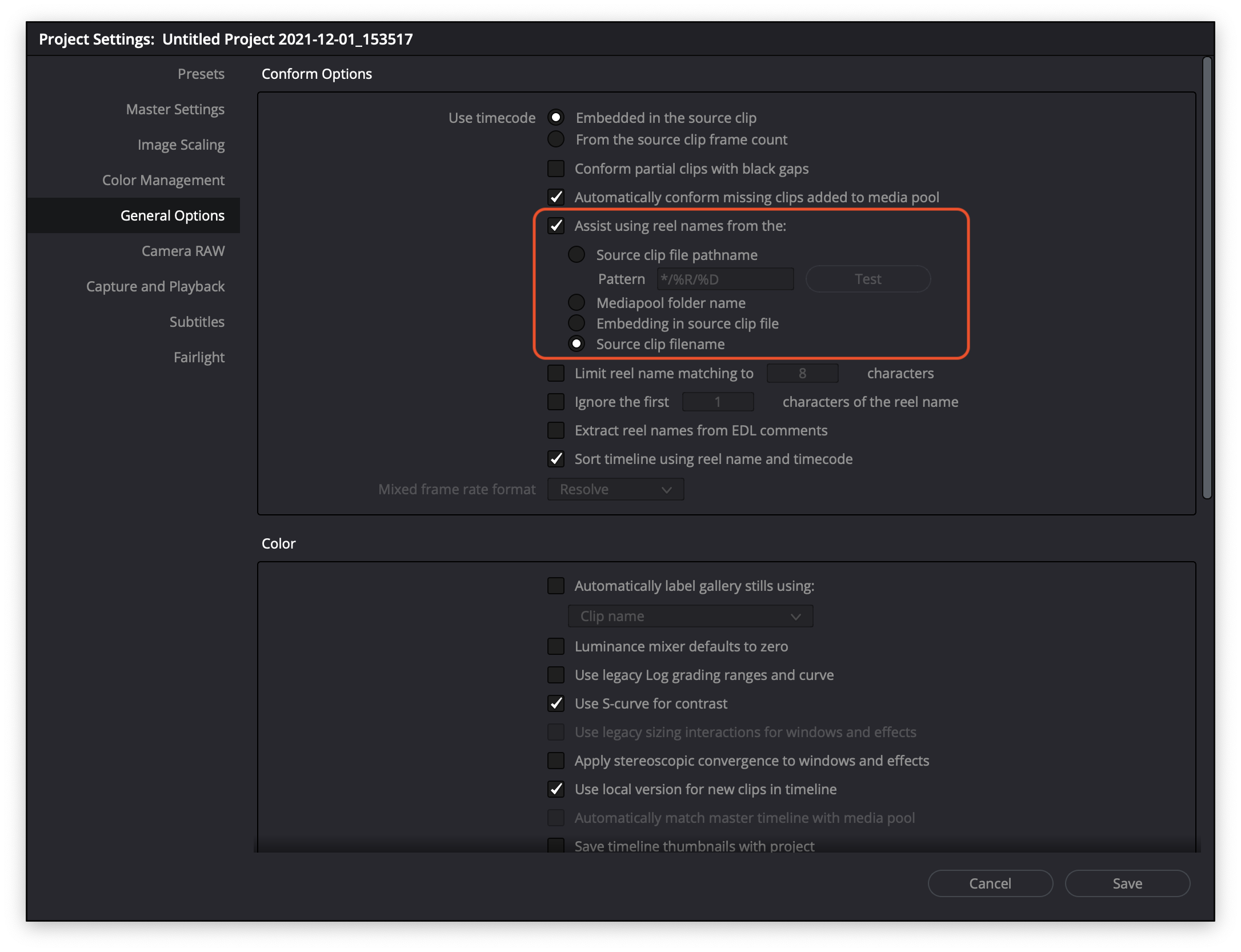
Then you can export your ALE from the timeline on the media page:
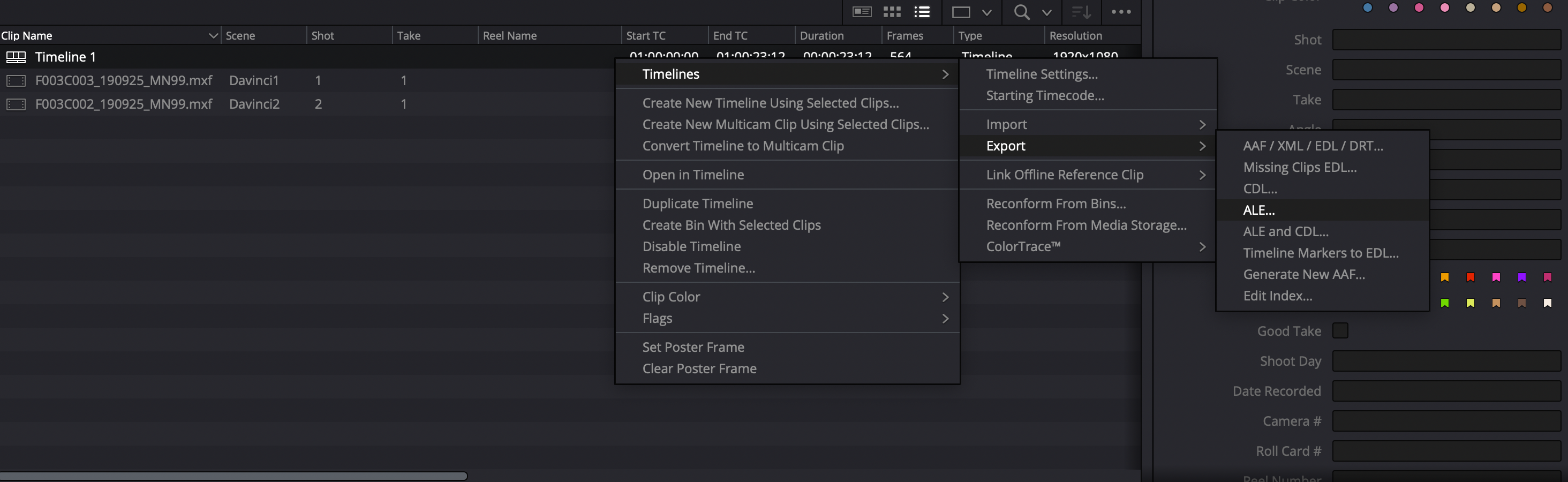
Export ALE from Silverstack
While you most definitely might prefer to sync metadata using Silverstack Link, you can also
export an ALE from Silverstack using the following settings:
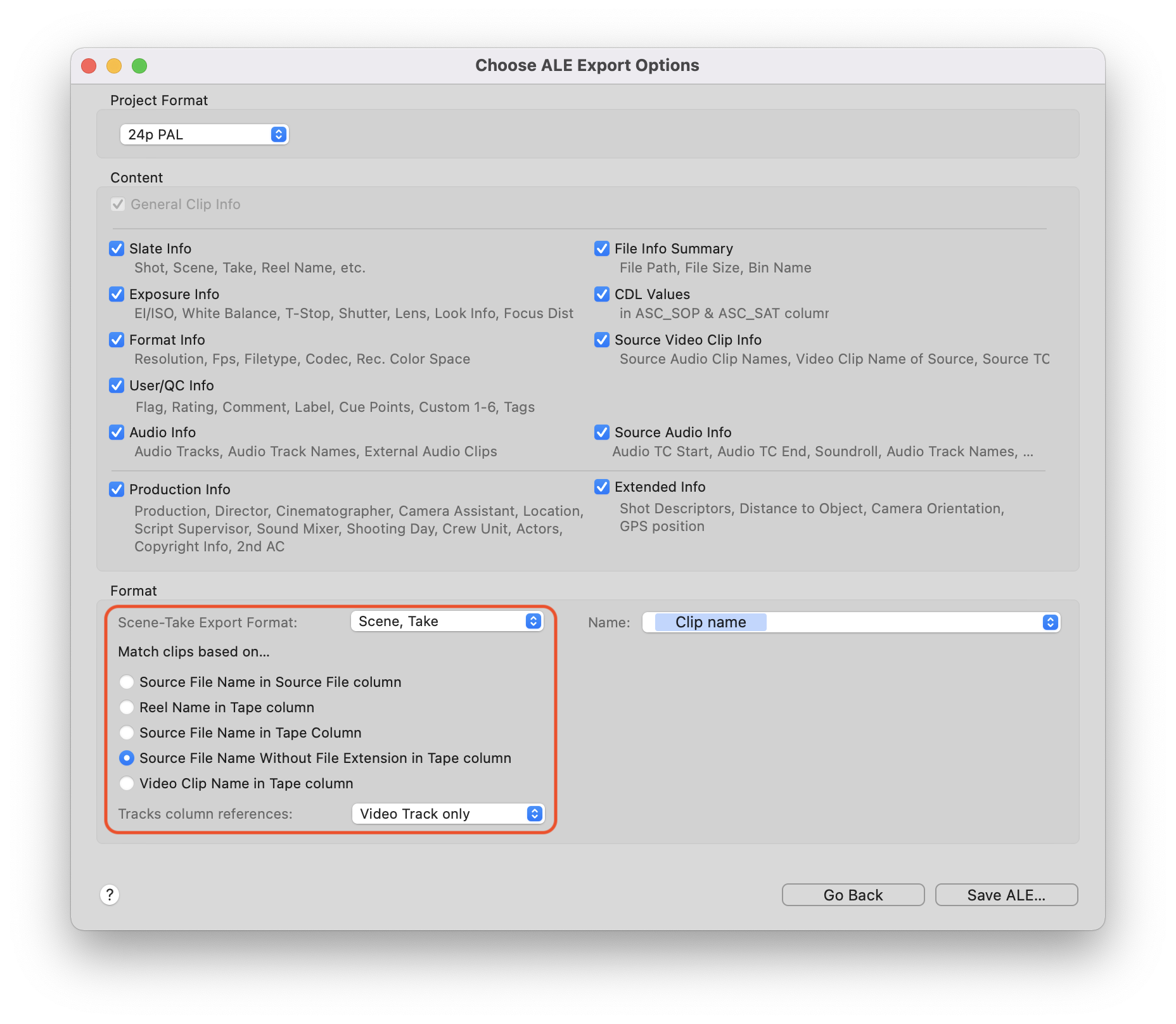
Night shoots
If you are shooting at night and want to have all the clips sorted under the last shooting date you have to change the date in the ALE. Here is how you would do that in Silverstack: