Uploading
To upload files and metadata to o/DAILIES, use our macOS app.
On the settings page, please define a watch folder where a directory structure for all your projects is created. The app runs in the background and detects new files in that folder.
Additionally, if you use
Directory layout
After the completed setup, a folder structure will be generated for you if you are a Dailies Manager already. For every project you have access to, which has a valid subscription, a folder will be created. If the folder for newly created project is missing, please restart the uploader. The structure may look like this:
/tmp/upload
├── Project A
│ ├── _done
│ ├── _error
│ ├── _graded
│ ├── _log
│ └── _proxy
└── Project B
├── _done
├── _error
├── _graded
├── _log
└── _proxy
Tip
For the uploader to create a folder structure, a project must
- have a valid subscription attached
- or be a workflow demo
Local file handling
Transcode your dailies with the correct file specs directly into your project folder.
_graded
All your graded dailies clips belong in the folder _graded.
_done
The uploader picks up the files, uploads them and moves them to the folder _done.
You are free to remove them from here, but we recommend keeping them around.
_error
If something was wrong with any file, you'll find it instead moved to the folder _error.
_log
Optionally, you can upload LOG variants of the same clips in a folder named _log.
Users with the "Advanced Video options" permission are now able
to switch video sources on-the-fly.
ALE files
If you do not work with Silverstack for metadata synchronization, you should upload an ALE file for metadata by placing it in the root project folder. If you need to update metadata, you can just upload a new one.
Info
After the upload, o/DAILIES automatically post-processes your footage for a better user experience.
File specs
Make sure that the files match the following criteria:
| Video Codec | h264 |
| Audio Codec | AAC |
| Audio Channels | 2 |
| Container | MP4 with .mp4 ending |
| Resolution | 1280x720 (720p) recommended but not enforced * |
| Bitrate | 2 - 6 Mbit recommended but not enforced * |
Info
* To give you full control over the encoding quality of the delivered clips we do not re-encode them. Don't push the bitrate or resolution too high as we do not create smaller versions. Your users with poor internet connections will thank you.
DaVinci Resolve example config
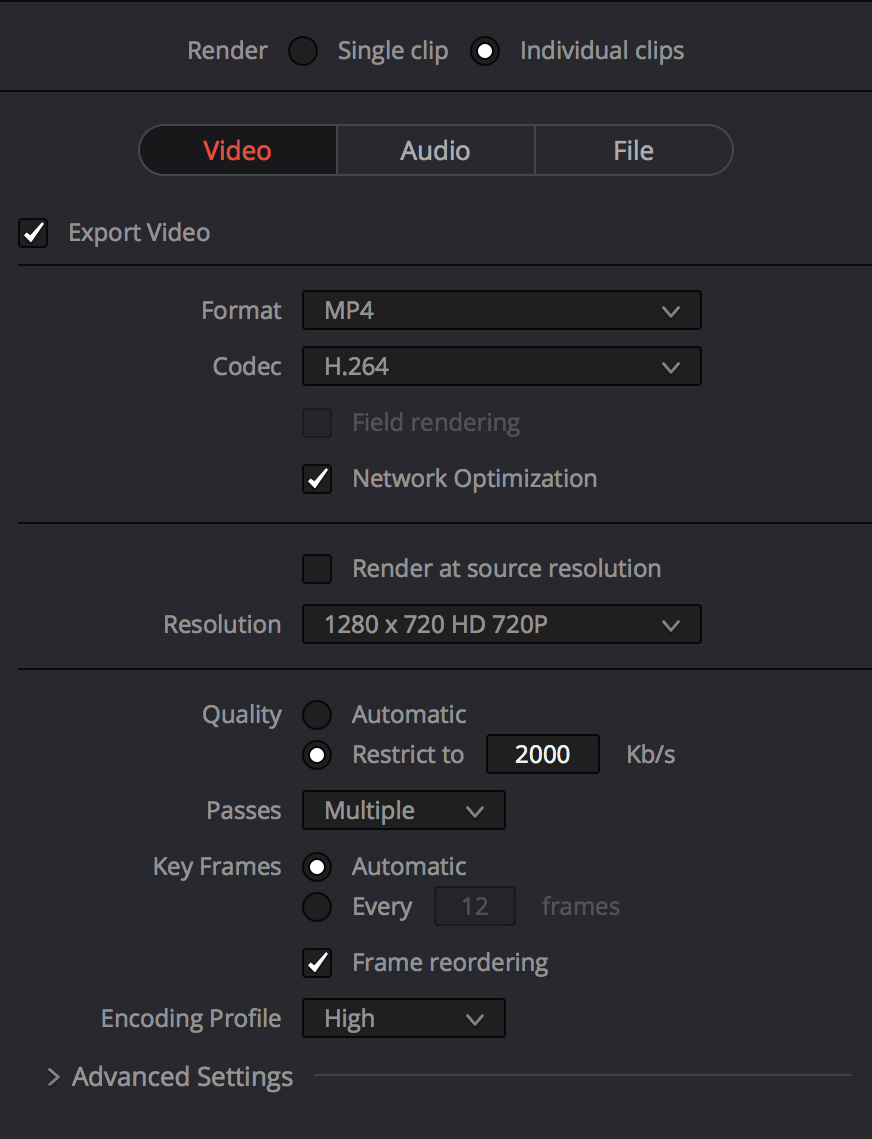
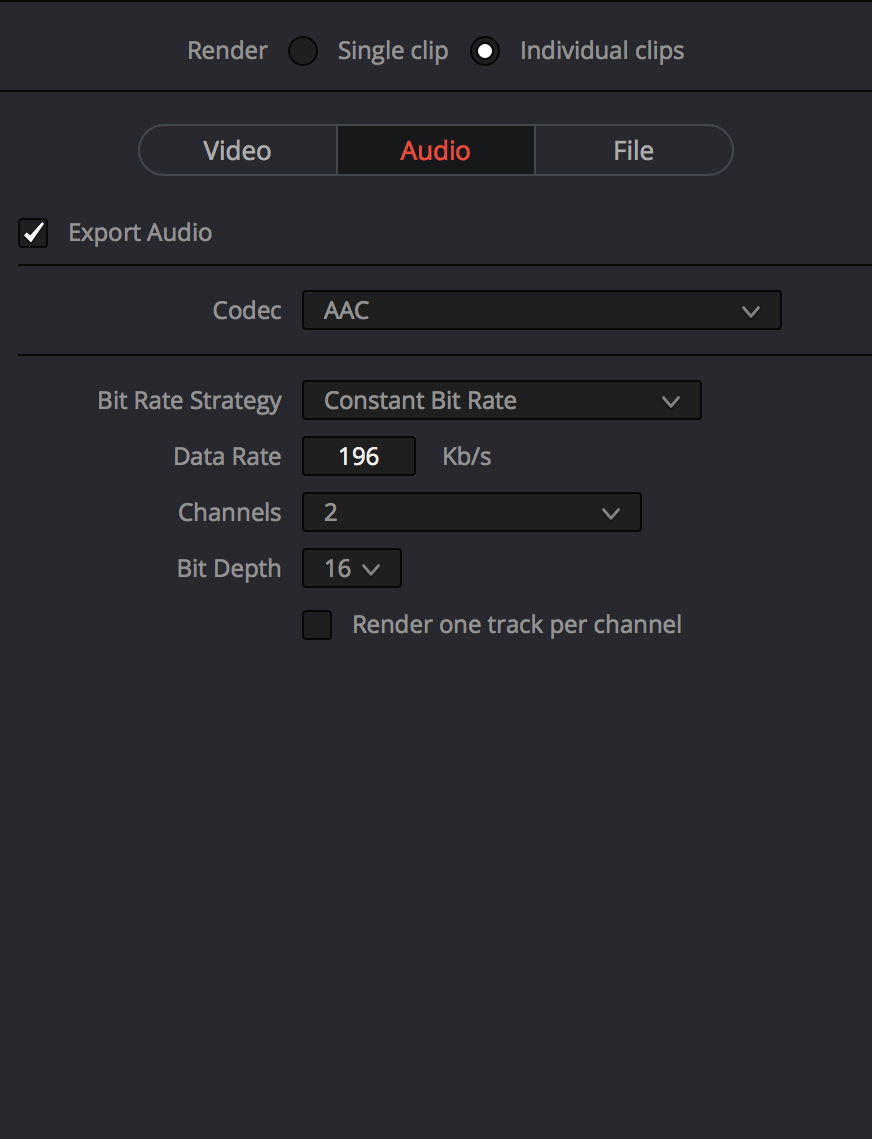
Silverstack example config
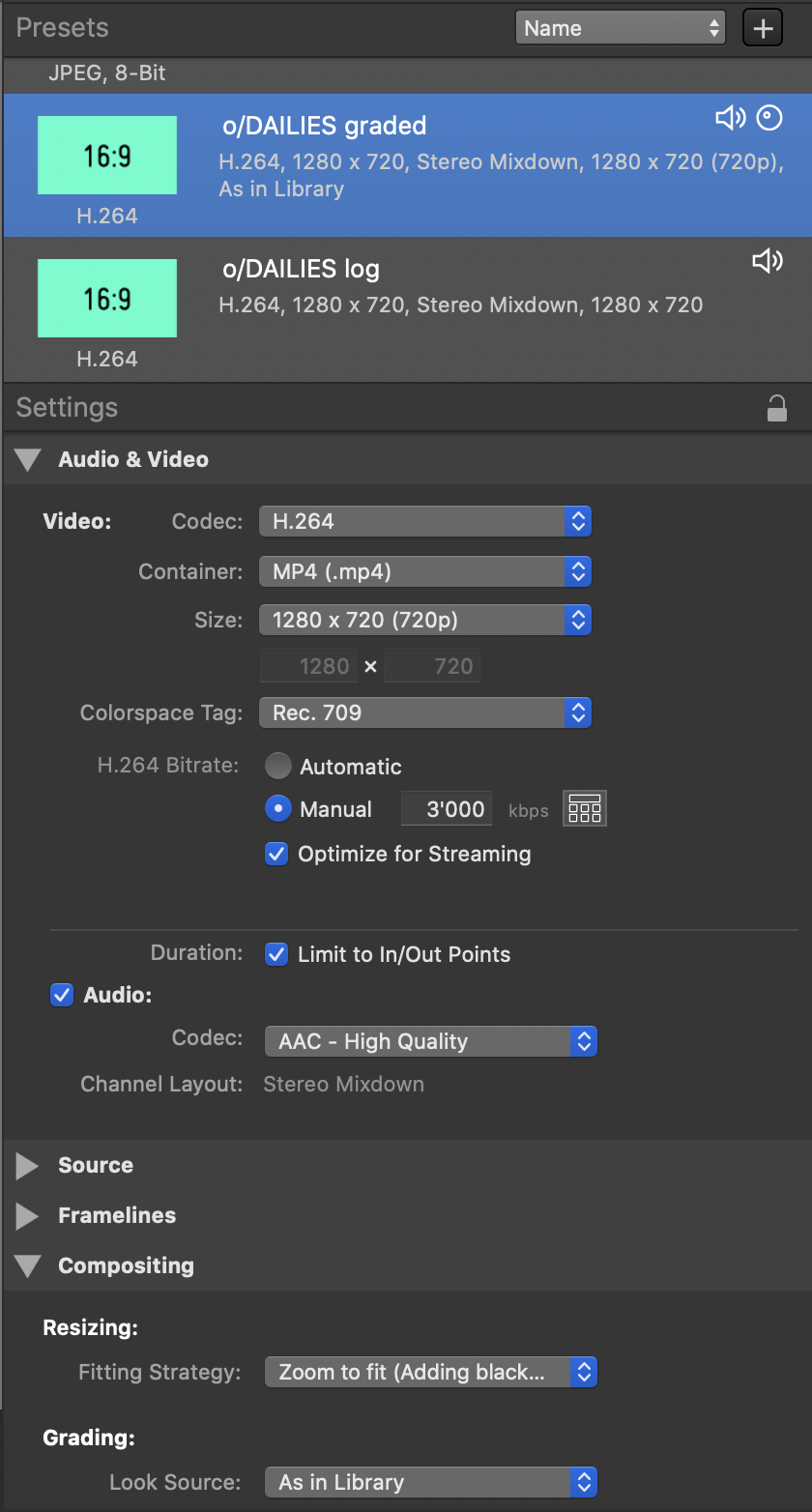
Switching workstations
Files
You can upload files from multiple workstations at once. It is quite common to finish uploading from a personal MacBook at the hotel for example.
Silverstack Link
Please be aware that Silverstack Link can only be active on one machine at a time. You can move to
a new machine by following the steps in the macOS app under Settings -> Metadata -> Source -> Migrate Silverstack.
Proxies
We are currently exploring ways to distribute proxy files to your editorial team. Please contact us at odailies@ottomatic.io if you want to participate in the private beta.